How to Customize AirTouch 5 Sensor Data Display?
With AirTouch 5, you can customize how temperature data is shown on your system’s screen. This includes ambient temperature from your return air sensor and, if installed, wireless sensors that monitor the temperature of individual rooms or zones.
Displaying this information helps you understand how AirTouch is managing your home’s climate and improve comfort and efficiency.
Understanding Sensor Data on AirTouch
-
Set Point: The large number next to the temperature slider shows your desired temperature setting.
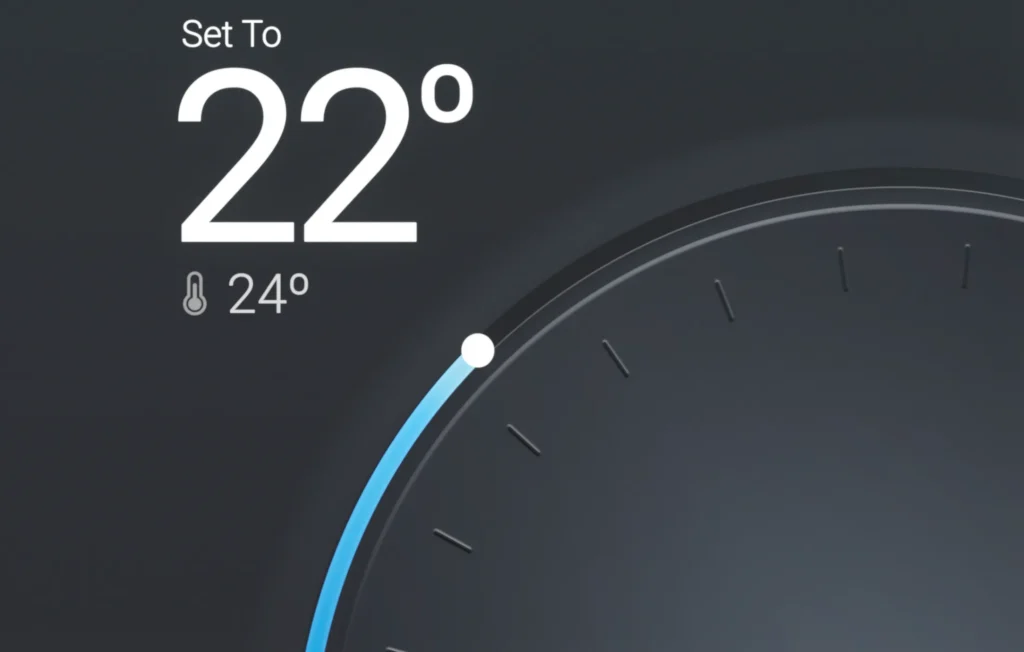
-
Control Sensor Temperature: A smaller number showing the current temperature detected by the sensor. This may be hidden by default but can be enabled.
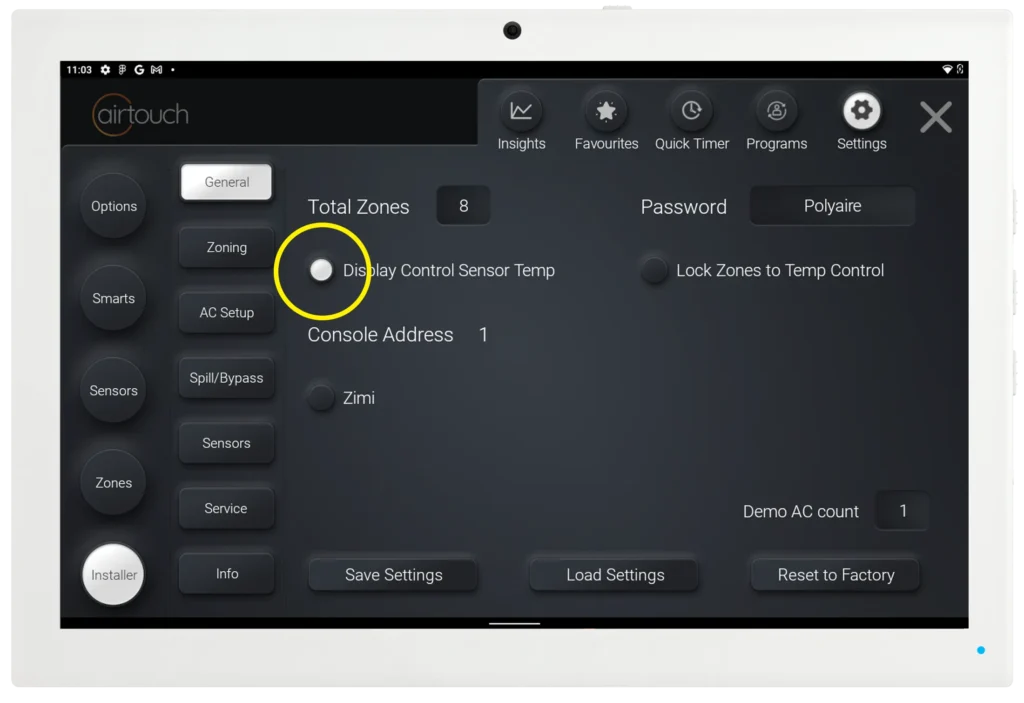
How to Show the Control Sensor Temperature
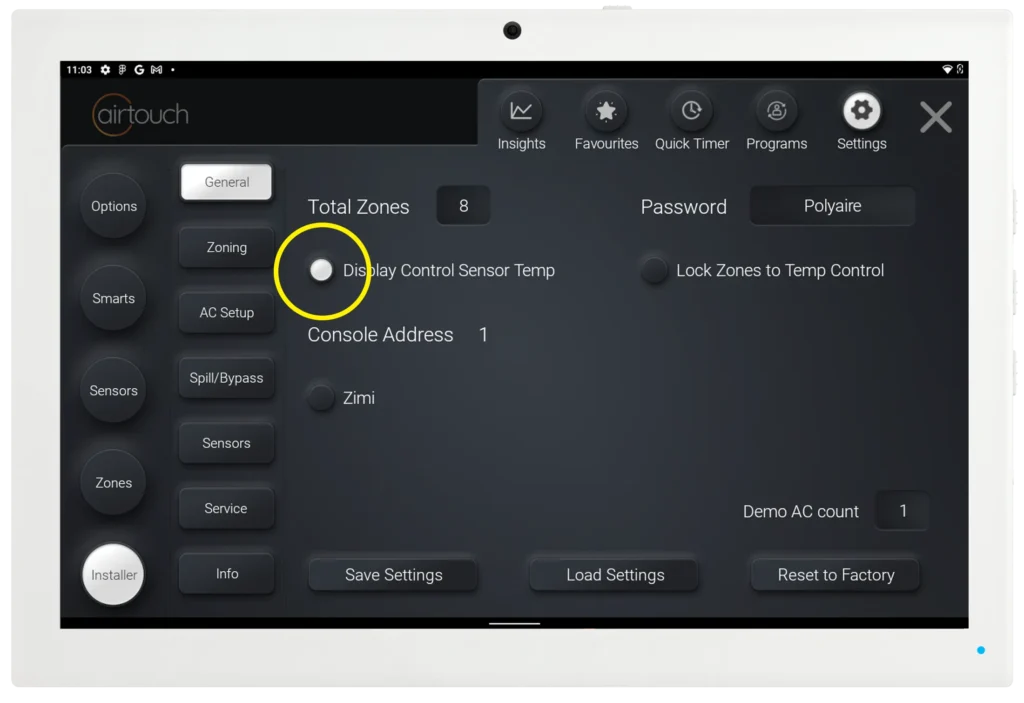
-
Open the Quick Menu on your AirTouch console.
-
Select Installer (you may need an installer password).
-
Go to General settings.
-
Enable Display Control Sensor Temperature.
Note: Avoid making other changes in Installer settings unless instructed.
Displaying Wireless Sensor Temperatures
If you have wireless temperature sensors installed: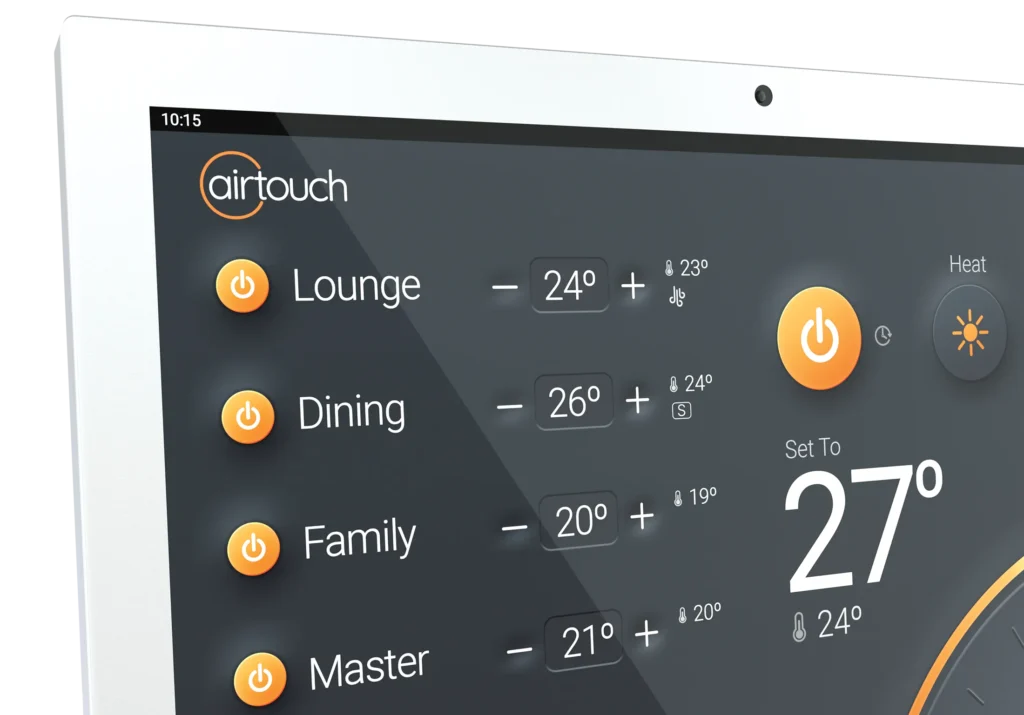
-
The large number between the plus and minus buttons shows the set point for that room or zone.
-
A smaller number beside the minus button shows the actual temperature reading from the sensor.
To enable display of wireless sensor temperatures: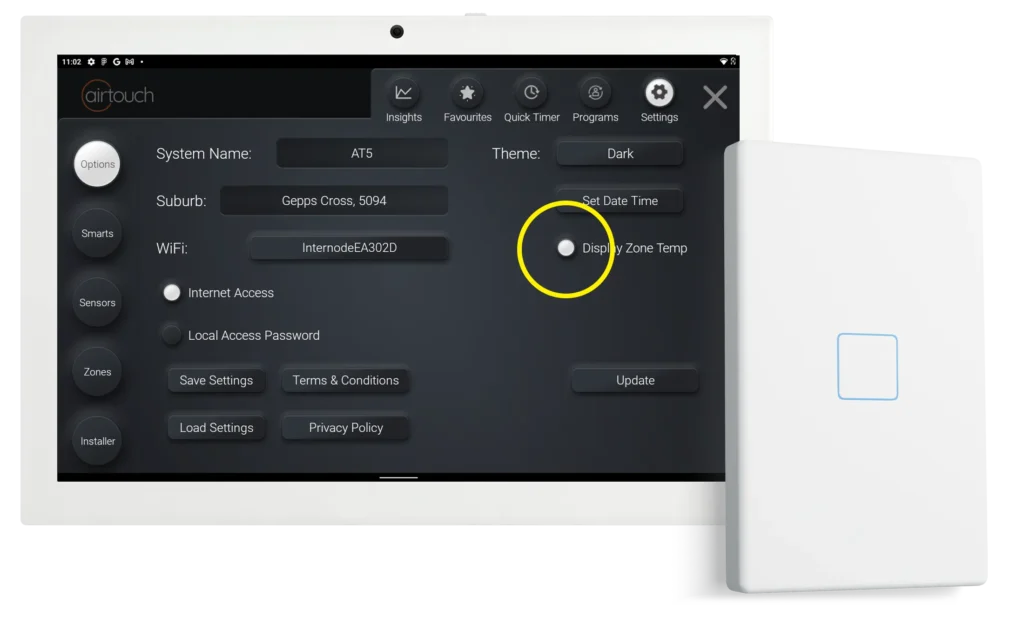
-
Open the Quick Menu.
-
Go to Options.
-
Select Display Zone Temp.
Why Customize Your Display?
AirTouch lets you tailor the temperature data shown to match your preferences. Whether you want detailed feedback from sensors or a simpler interface, customizing the display helps you get the most from your AirTouch 5 system and keep your home comfortable and efficient.
![airtouch-logo.png]](https://help.airtouch.net.au/hs-fs/hubfs/airtouch-logo.png?width=100&height=52&name=airtouch-logo.png)