How do I get Zimi to show on the AirTouch 4 & AirTouch 2 Plus?
Zimi lets you control compatible smart home devices (like lighting, power points, and garage doors) directly from your AirTouch console. If Zimi was added to your AirTouch installation, you'll need to activate the in-built Zimi app to begin using it.
Note: You must have a Zimi Cloud Connect hub installed and configured in the same home network to use Zimi with AirTouch.
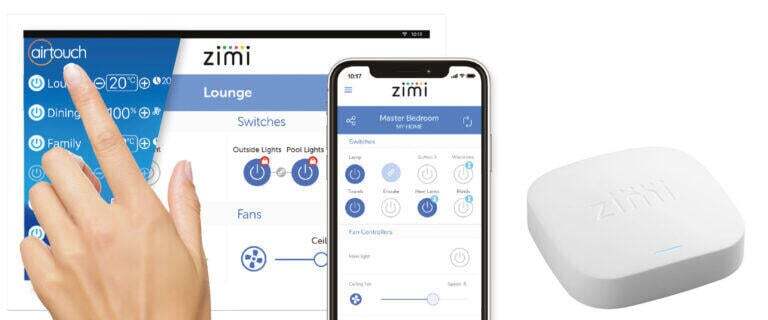
How to Activate Zimi
-
Tap the Menu icon (three bars) in the top-right corner of your AirTouch 4 console.
-
Select Settings > Installers.
-
Enter the installer password:
Polyaire. -
Under the General tab, tick the box or circle for Zimi.
Don't See the Zimi Checkbox?
If the option for Zimi doesn’t appear:
-
Go to Settings > Preferences > Versions.
-
If prompted, follow the instructions to update the firmware.
-
Once complete, exit Settings.
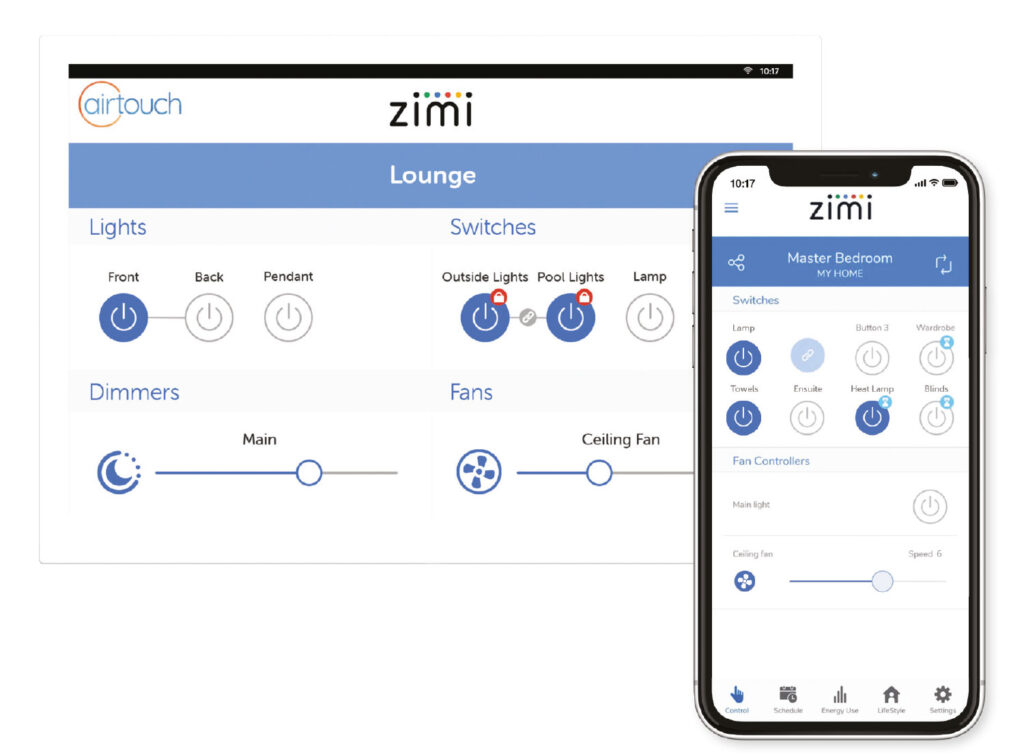
Accessing the Zimi App
-
After activation, tap the AirTouch logo in the top-left corner of the console screen to open the Zimi app.
-
It may take a few moments for your Zimi devices to appear.
No Zimi Devices Showing?
Make sure:
-
-
Your Zimi devices are set up and added to the same Zimi home network.
-
Your network includes a Cloud Connect hub.
-
Your devices are visible in the Zimi smartphone app.
-
![airtouch-logo.png]](https://help.airtouch.net.au/hs-fs/hubfs/airtouch-logo.png?width=100&height=52&name=airtouch-logo.png)