How to Update AirTouch 4 Console and App?
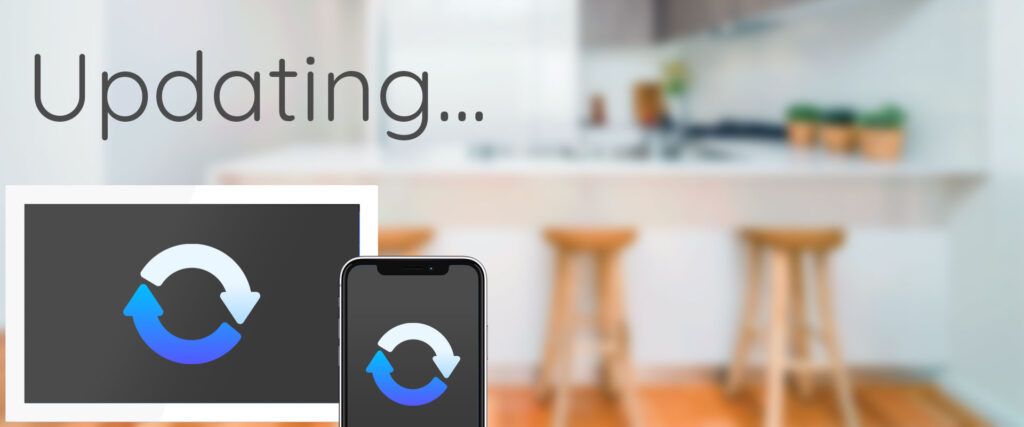
Keeping your AirTouch console and smartphone app up to date ensures access to the latest features, performance improvements, and security updates.
Updating Your AirTouch Console
To update your AirTouch console (AirTouch 2 Plus or AirTouch 4), ensure your system is connected to your home WiFi with a stable internet connection (recommended speed: minimum 12 Mbps).
Automatic Update Notification
When an update is available, a red dot will appear next to the Menu icon on your console. Simply follow the dot to begin the update process.
Manually Check for Updates
To manually check for a console software update:
-
Tap Menu.
-
Go to System Settings.
-
Select Preferences and Versions.
-
If an update is available, an option to download it will appear.
Allow Storage Permissions
During the update process, you may see a prompt asking to Allow Storage Permissions.
Please select Yes or Allow, this permission is required for the update to proceed.
What to Expect During the Update
-
The AirTouch console may reboot automatically.
-
The update typically takes 2–5 minutes to complete.
-
Once the update is done, AirTouch will reappear on the screen. If it doesn’t, just tap the AirTouch icon to return to the home screen.
Updating the AirTouch Smartphone App
The AirTouch mobile app updates separately from the console.
To stay up to date:
-
Visit the Apple App Store (for iOS) or Google Play Store (for Android).
-
Check for available updates and install the latest version as you would for any other app.
Tip: Enable auto-updates on your phone to always stay current with the latest features and fixes.
Benefits of Updating
Each new software release brings enhancements such as:
-
Improved performance and system reliability
-
Access to new features and automation tools
-
Compatibility with new devices and services
-
Bug fixes and security improvements
Need Help?
If you encounter any issues during the update process, visit our AirTouch Support Team.
![airtouch-logo.png]](https://help.airtouch.net.au/hs-fs/hubfs/airtouch-logo.png?width=100&height=52&name=airtouch-logo.png)